Homepage – Skins – Download
v1.62b
lClock is a replacement for the standard Windows taskbar clock. Despite it’s mere 3-star rating, lClock has remained on my PC in daily use for 5 years. It’s pretty much a one-trick pony, but it does that trick very well. It provides complete control over the look of the taskbar clock. Along with tClockEx, lClock is destined to become a classic. The taskbar clock is now yours to control!
The Need
There’s not much you can do with the standard Windows taskbar clock. It’s a clock.
Hover the cursor over it and you get the date. Double-click and you get a calendar. Whoo. Not. There are no options that let you see the date, none to change the font, or format the time.
Try switching the Windows taskbar vertically, and now tell me the time. No can do, baby.
The Good
Enter lClock. All your vertical taskbars are belong to us!
lClock was originally created to mimic the look of the then new Longhorn (aka Vista) taskbar clock which got a nice new face-lift. Apart from looking nice, lClock provides total control over every element of the date and time: you can choose colors, fonts, sizes, and positions for each element, for that precision you never knew you needed!
- lClock is small (at around 300k), very stable, and causes no conflicts I’ve ever seen.
- neat popup calendar.
- Basic reminder alarms
- And there are skins for those that need that truly custom look.
And the Bad
lClock hasn’t been updated for a few years, and it’s starting to show it’s age. If you’re running Windows Vista look elsewhere. If you need features lClock doesn’t have, they’re not going to get added anytime this century, so you may look elsewhere too. It’s settings interface is not for the uninitiated – there’s a lot to set.